In this post, I would like to explain how to add a link to the text you have written. As an example, I will link to the first message in Sai's blog. Here is the address:
http://cuimingqing.blogspot.com/2008/04/how-to-learn-english.html
To link text to this address, follow the following steps:
- Type in the text.
For example, "I hope all of you will look at Sai's most recent post." - Select the address to which you wish to link . . .
- Select the text you want to add the link to.
- Click on the link icon to the upper left of where you are typing.
- Then, paste the address into the dialogue box.

and choose "copy."
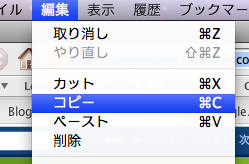

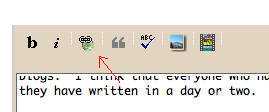
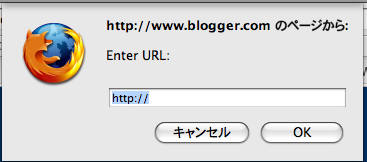
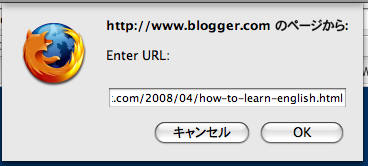
If you cannot use "paste" from the "edit" (編集) menue, then you can either "right click" (Windows) or hold down the "command" key and then, without releasing the command key, press the "v" key (Mac).
The result of these steps should look like this inside your editor:
I hope all of you will look at <a href="http://cuimingqing.blogspot.com/2008/04/how-to-learn-english.html">Sai's most recent post</a>.
The Blogger software has added what is called an "HTML tag" to your text. This tag produces the following link in your blog:
I hope all of you will look at Sai's most recent post.
No comments:
Post a Comment